New Starter Process
This article walks you through how to set up the new starter process.
This article will guide you through the screens that you have to fill out in order to add a new hire or rehire a previous employee in the Cezanne system.
It contains the following sections:
1. Activate the Process
Navigate to: Administration >> Setup & Security >> Processes >> Activate Process Flow >> Employee Administration
1. Select Enter a New Starter.2. Click Next.
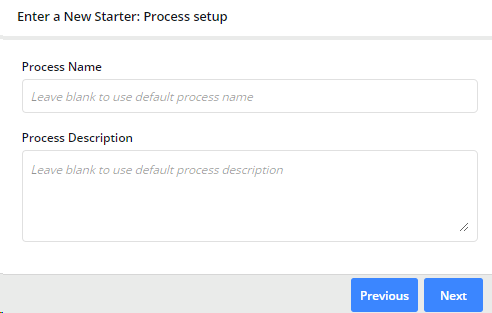
Note:
- Some information, such as Person and Employment Details, is mandatory and cannot be switched off. Other information is optional and it depends on the company if it wants to manage it or not, such as the emergency contacts.
- If you are also using Cezanne's payroll module there will be other details that will need to be filled in for the employees pay to process correctly. These are detailed below.
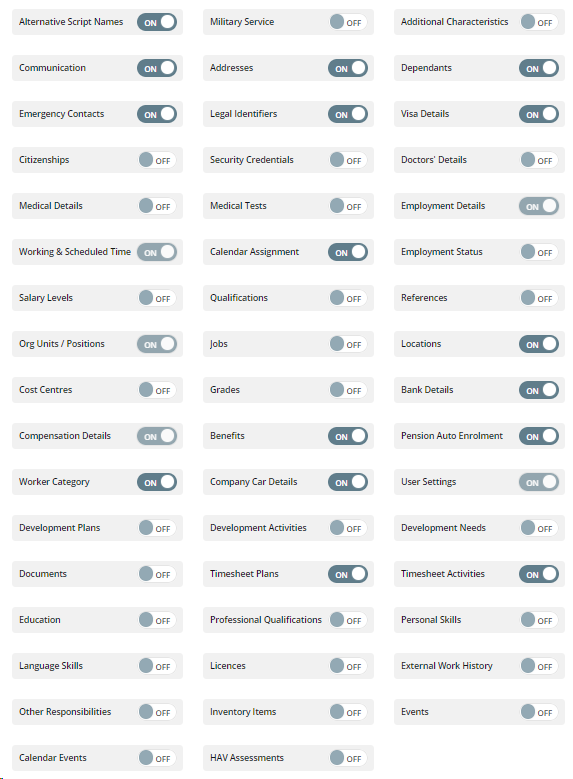
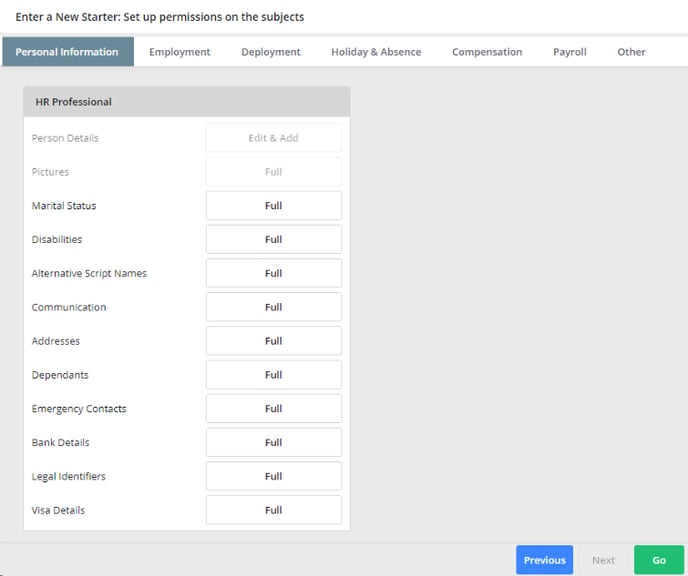
2. Start the Process
There are two ways that the process can be started, depending on if the new employee has previously worked for the organisation:
New Hire
If you are hiring an employee for the first time, you will need to use the Add New Hire process.
Navigate to: People >> Add New Hire
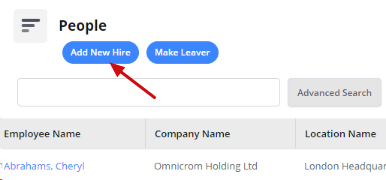
2. Select Start Process.
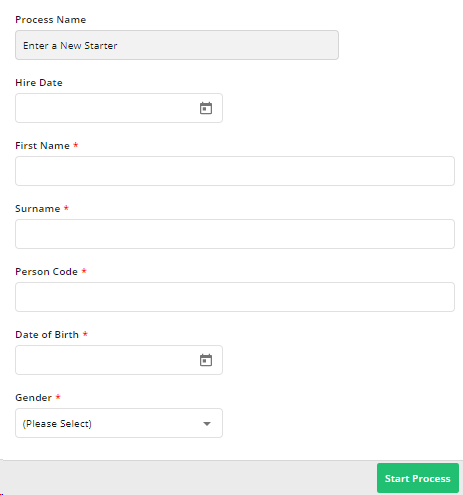
Rehire
The Rehire button appears on the Employment Details and Personal Summary screens for people who have a previous employment record.
Navigate to: People >> Search for a Person >> Employment >> Employment Details.
1. Select Rehire.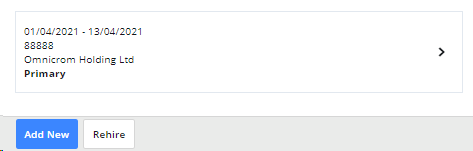
3. Select Start Process.
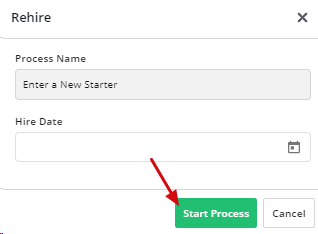
Note:
- You may need to use the All People search to find the person that you are rehiring.
- The Rehire button also appears for people with no employment record.
Once the process has started, work through it following the instructions below:
-
- Start with Person Details
- Then move on through the tabs: Picture, Marital Status, Disabilities, Alternative Script Names
- Next fill in the data for the other screens in the side menu: Contact Details, Identification, Bank Details
-
- If you are using the Payroll Module the following fields must be filled out: Gender, Identification, Bank details.
- For Payroll you must record gender as male or female ONLY, using the gender on the employee's birth certificate or Gender Recognition Certificate (if applicable)
- The Identification type should be National Insurance Number.
- Employees can update their identification type and bank details through their self-service account.
Note:
- Click Save at the bottom of the screen to save your changes before switching to a new section from the side menu.
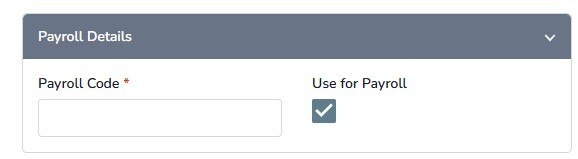

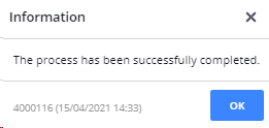
Note:
- If, for some reason, you are unable to finish the task in just one session, but still want to keep what you have done, click Save and then Finish Task Later.


