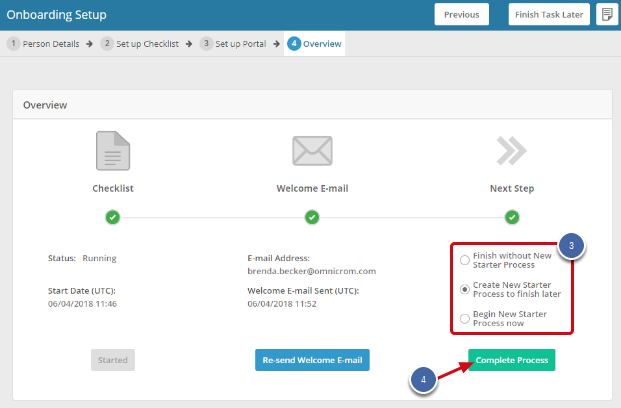Using the Onboarding Process
The Onboarding process enables you to assign a checklist and portal as well as optionally completing the standard New Starter process.
Note:
- In order to use the Onboarding Process, it is recommended to set up both the Onboarding Setup process flow and the Enter a New Starter process flow.
This article explains how to use the onboarding process for a new person or an existing person within the system and contains the following sections:
1. If the New Starter has not yet been added to the system
Navigate to: People >> Add New Hire
1. Select Onboarding & New Starter.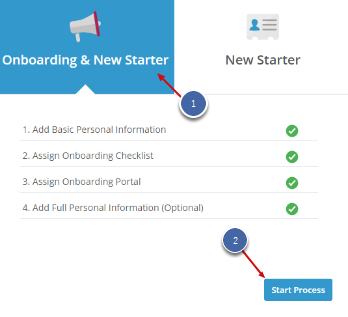
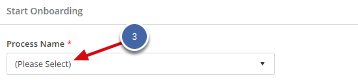
-
- Personal Information
- Employment Details
- Deployment Details
- Address Details
- Contact Details
- User Settings
5. Click Start Process. The Onboarding Setup process will be started for the Onboarding Setup User.
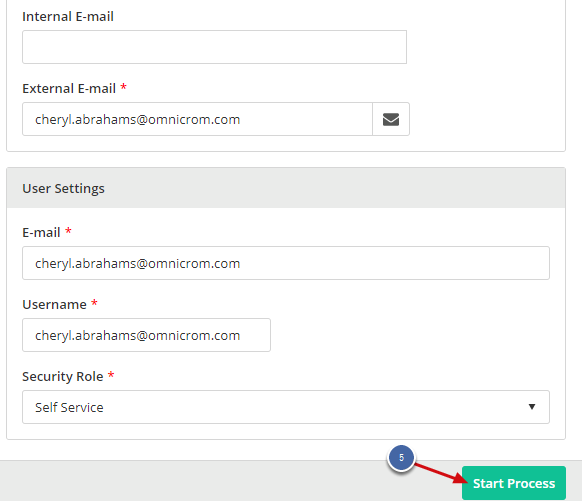
IMPORTANT:
- The External E-mail address will automatically populate the E-mail and Username fields in the User Settings section. If you leave this, you will need to remember to switch the username over to their Internal E-mail when they start.
- Onboarding Portals can only be set up for Line Manager and Self Service users. Therefore, if you are onboarding a new HR team member, you will need to set them up as a Line Manager or Self Service user initially so that they see the Portal and then change them to be a full HR Professional / Restricted HR Professional after they have started.
Onboarding Setup Process
The process consists of four tabs:
- This tab displays the Person Details for you to view.
- Click Next.
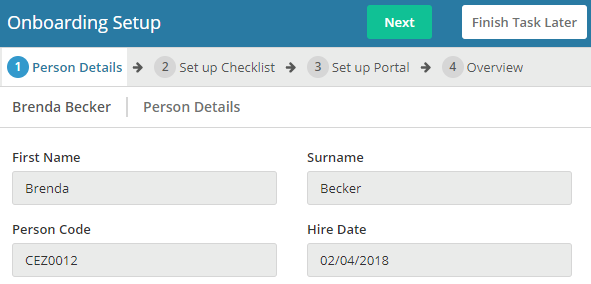
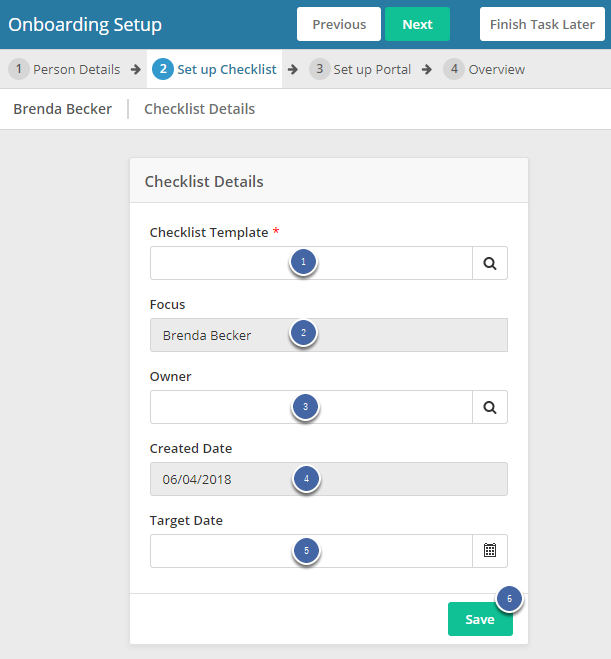
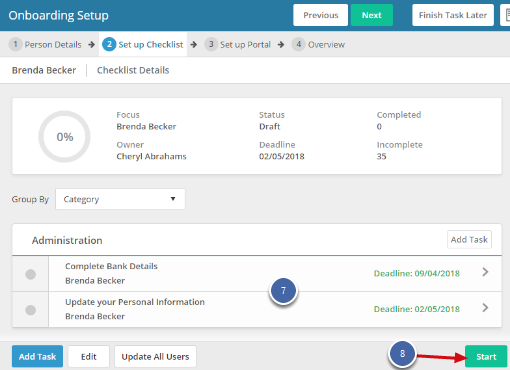
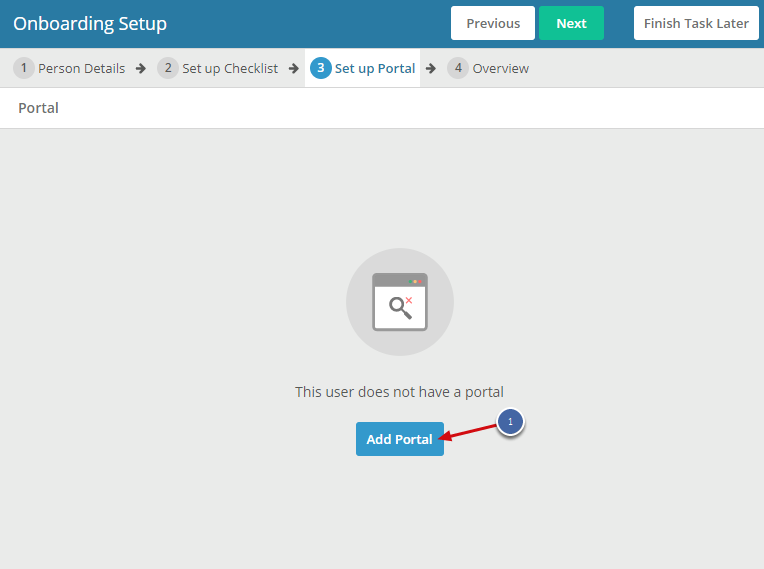
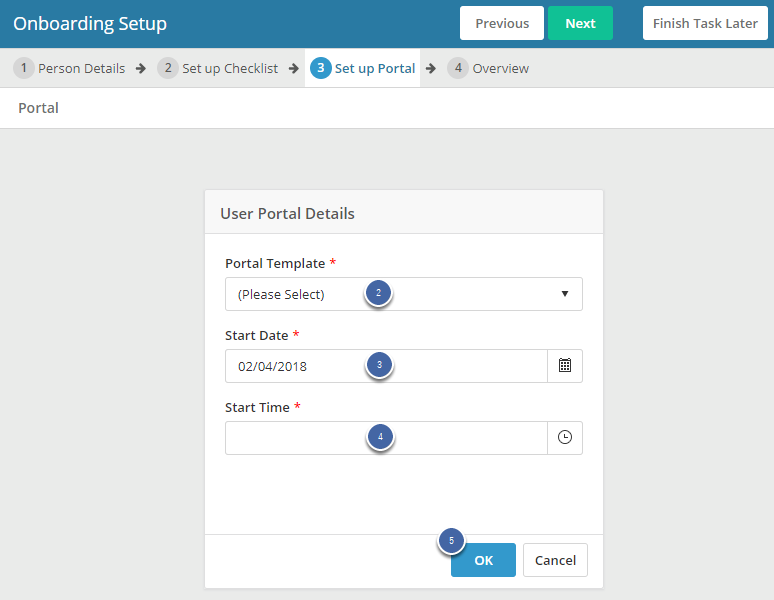
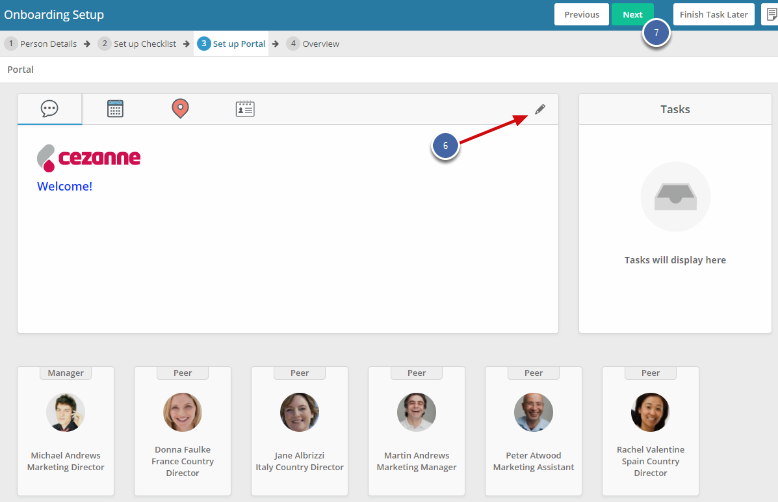
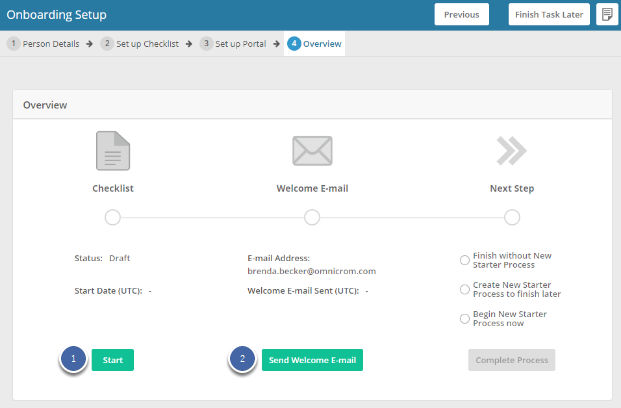
Note:
- This button will send the Onboarding Welcome E-mail, which is a different template to the standard Welcome E-mail.
-
- Finish without New Starter Process - The process will be complete. If you want to use the New Starter Process later, you can use the Re-hire button from the employee's Personal Summary screen.
- Create New Starter Process to finish later - The process will be complete and the New Starter Process task will be in your Tasks inbox to carry on with when you are ready.
- Begin New Starter Process now - The process will be complete and the New Starter Process will start and open now for you to complete.
4. Select Complete Process.
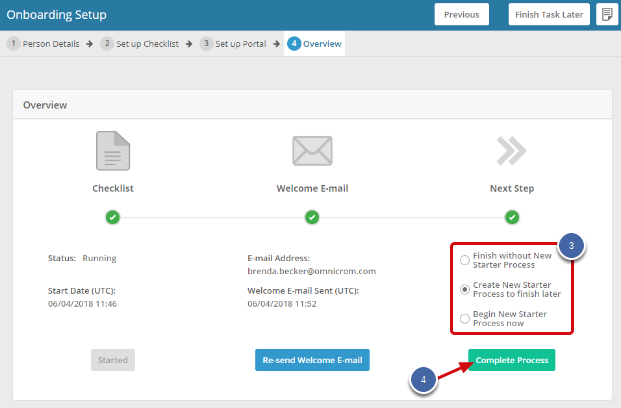
2. If the New Starter is already in the system
When the person has previously been added to the system, (e.g. through an import or the Send to Cezanne in-recruiting process), the onboarding process can only be started from the Employment Details screen.
Note:
- In order to use this option, you will need to make sure that the existing person has a future employment record, deployment record and user account or add these in before starting the process.
Navigate to: People >> Employment >> Employment Details
1. Select a future employment record.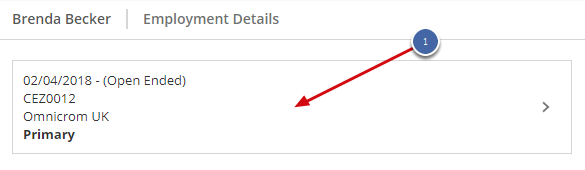
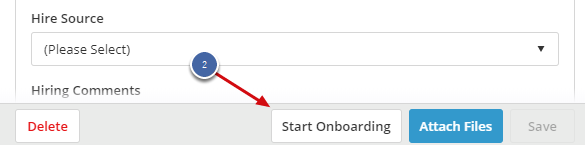

Onboarding Setup Process
The process consists of four tabs:
- This tab displays the Person Details for you to view.
- Click Next.
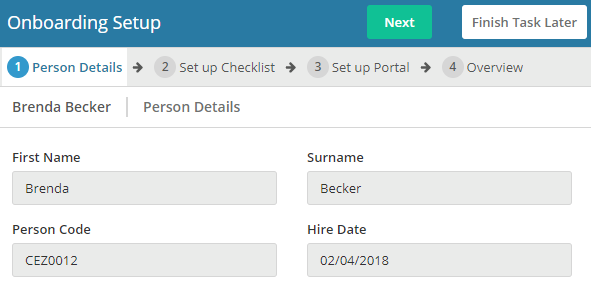
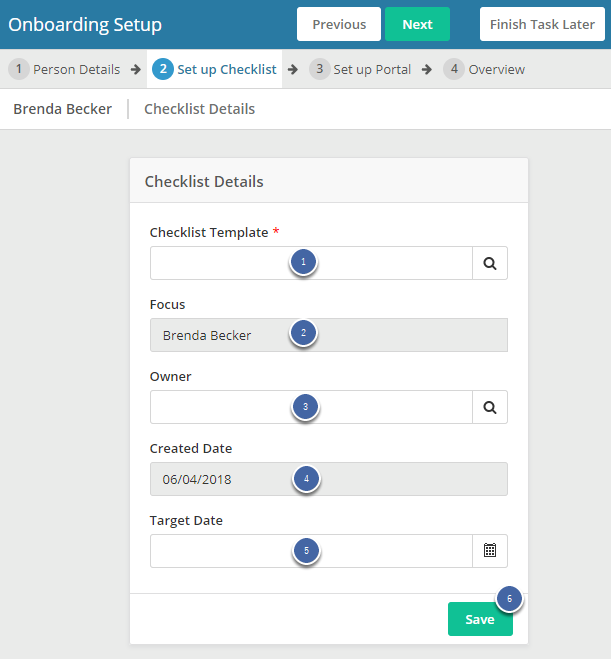
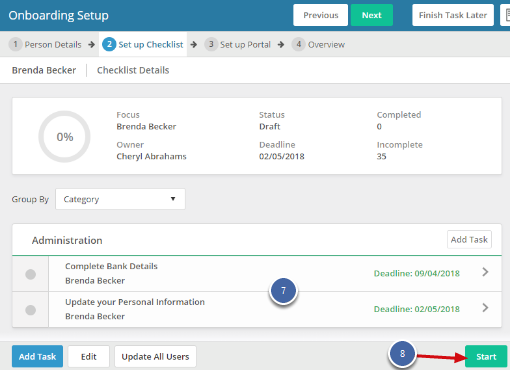
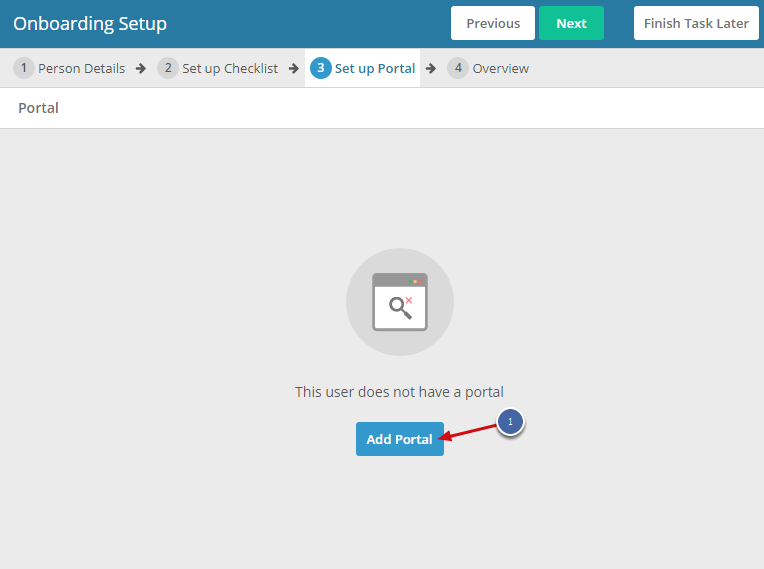
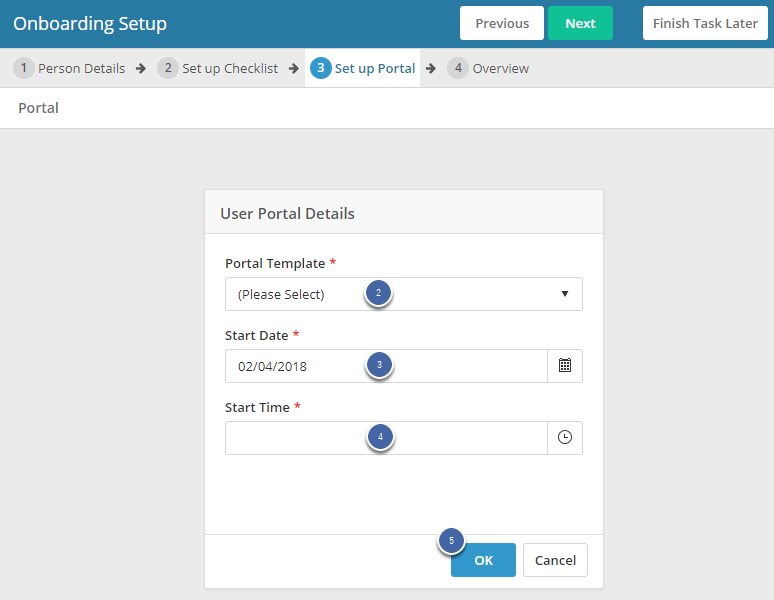
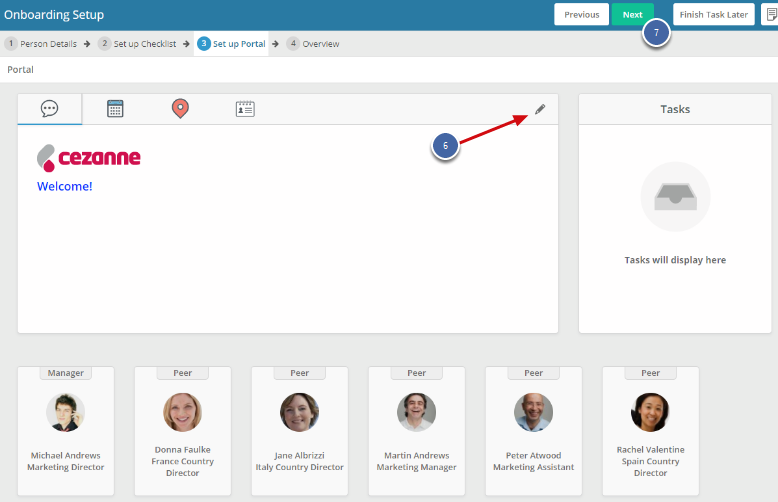
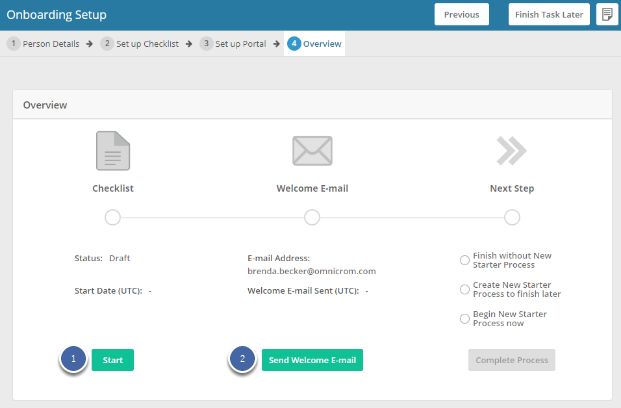
2. Click Send Welcome E-mail to send the Onboarding Welcome E-mail to a user.
Note:
- This button will send the Onboarding Welcome E-mail, which is a different template to the standard Welcome E-mail.
-
- Finish without New Starter Process - The process will be complete. If you want to use the New Starter Process later, you can use the Re-hire button from the employee's Personal Summary screen.
- Create New Starter Process to finish later - The process will be complete and the New Starter Process task will be in your Tasks inbox to carry on with when you are ready.
- Begin New Starter Process now - The process will be complete and the New Starter Process will start and open now for you to complete.
4. Select Complete Process.