Document Tracking & Signing Process Flow
This article shows how to set up a Document Tracking & Signing Process Flow. These can be used with all three of the Create / Upload Document processes within Cezanne.
3. Configure Stages for Process
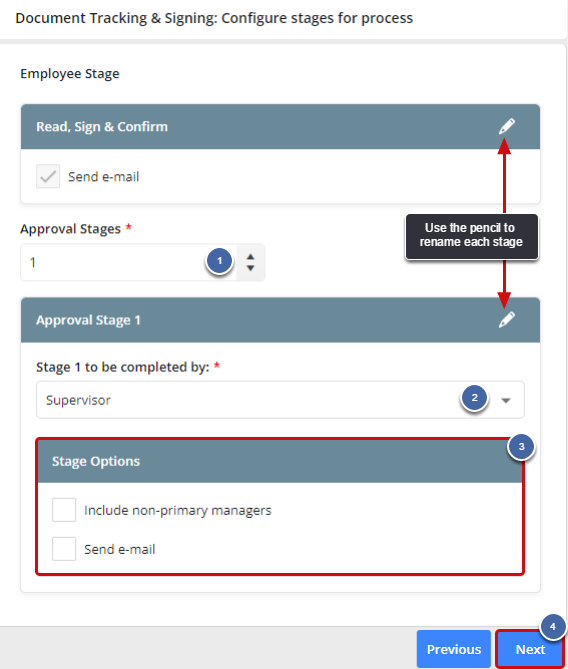
1. Choose the amount of Approval Stages you require. (If no Approval Stages are needed, leave this as '0').
2. If you have chosen Approval Stages, choose who will approve each stage.
| HR Professional user(s) | Will send documents for approval to all HR Professional users within the organisation. |
| Restricted HR Professional user(s) | Will send documents for approval to all Restricted HR Professional users (who have Full access to the employee) within the organisation. |
| All HR Professional and Restricted HR Professional user(s) | Will send documents for approval to all HR Professional users, Full and Restricted (who have Full access to the employee) within the organisation. |
| Supervisor | Will send documents for approval to the employee's primary supervisor. |
| Org Unit Manager | Will send documents for approval to the manager of the employee's primary Org Unit. |
| Specific User | Will send documents for approval to any user that you choose. Enter the user's name or click to search for the user. |
| Approvers by Type | Will send documents for approval to all approvers of a particular type that have been added on an employee's Approvers by Type screen. For more information, see: Approvers by Type. |
3. Tick any relevant Stage Options. For more information, see: Stage Options.
4. Click Next.



