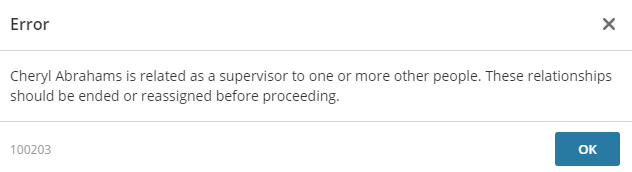Permanently Delete an Employee's Data
This article will walk you through how to delete an employee
If you want to permanently delete an employee's data from Cezanne, you will not be able to use the leaver process. This is because the leaver process saves an archived historical record which will still be searchable within the system. To completely remove a person from your system, you should follow the instructions in this article.
Note:
- It is generally recommended to only use this article for clearing test data or deleting a record entered/duplicated by mistake.
- If you are deleting employee data, make sure to adhere to legal/corporate guidelines.
Navigate to People >> Search for a Person >> Personal Information.
- Scroll to the bottom of the page and click Delete.
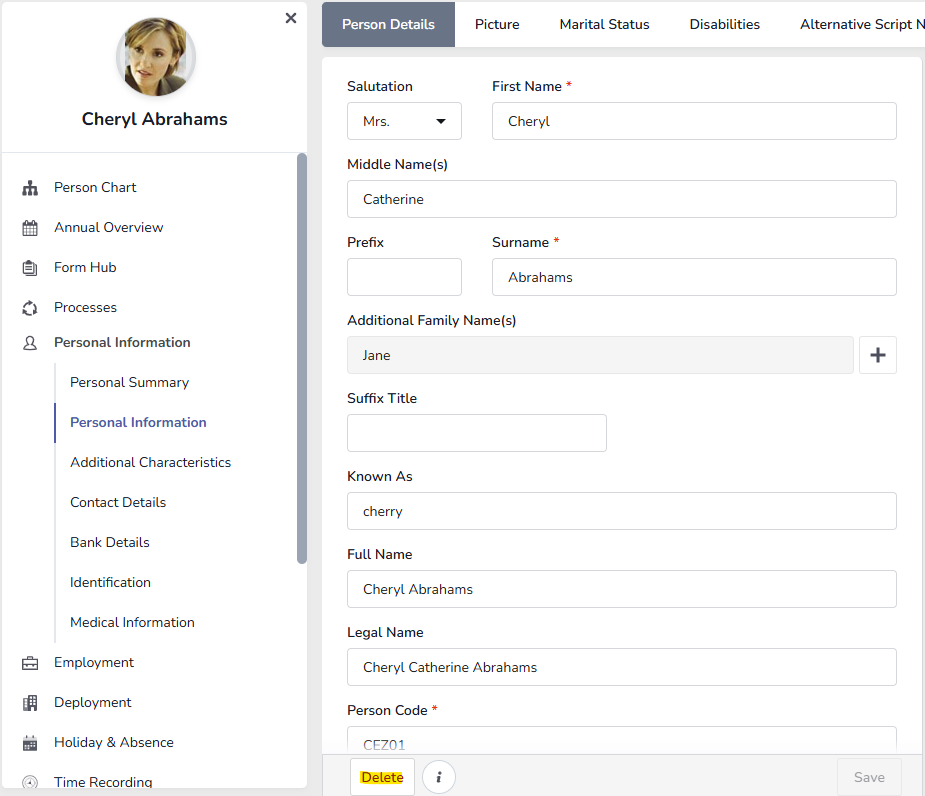
- You will see the pop-up message shown below. Click Delete again to delete the record.
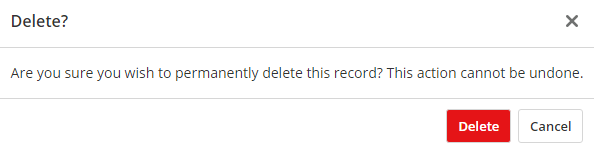
Note:
- This process will not delete the User Account for the Employee, you should go to Administration >> Setup & Security >> Users. Find the User and click delete on their User Settings page.
Errors
If you see an error message when you press to delete a record, you should read the error, review the records that it refers to and make any relevant changes to correct these.
- For example, you may see the error below. In this case, you would need to either replace the employee you are trying to delete as manager of the Org Unit or remove the reporting link with the manager's subordinates.