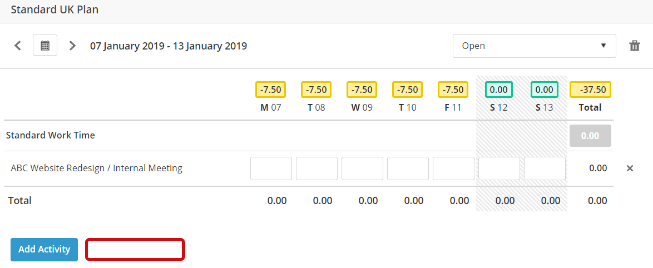Allow 'Copy a Previous Week'
This option allows you to copy one of the previous 4 weeks time entered to another week making it easier to fill in a Timesheet if you spend time doing similar activities from week-to-week.
This article shows how this functionality operates when this option is ticked and how to copy a previous week's timesheet.
It contains the following sections:
1. Allow 'Copy a Previous Week' = Ticked
Navigate to: Time >> Timesheet Plan Type >> Timesheet Plan Type Details.
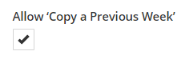
If the option is ticked, the Copy a Previous Week button is added to employees' timesheets.
Example
To use this option open a timesheet by navigating to: People >> Time Recording >> Timesheets.
Note:
- The Copy a Previous Week option is the same for the Time In / Time Out and the Duration Timesheets.
1. Click on the Copy a Previous Week button.
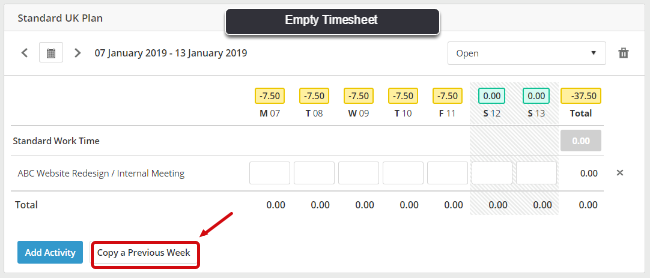
2. Choose which week to copy the time from (you may choose from the previous 4 weeks).
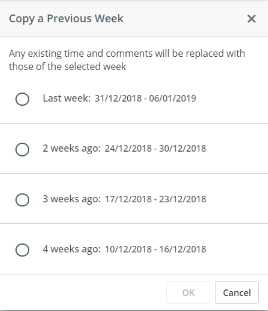
Note:
- If the Split Weekly Timesheet for Monthly Recording option has been ticked, the two timesheets created for the last week of the month will be displayed as one in the list of previous weeks.
3. The time, activities and any comments from the chosen previous week will replace any details on the Timesheet.
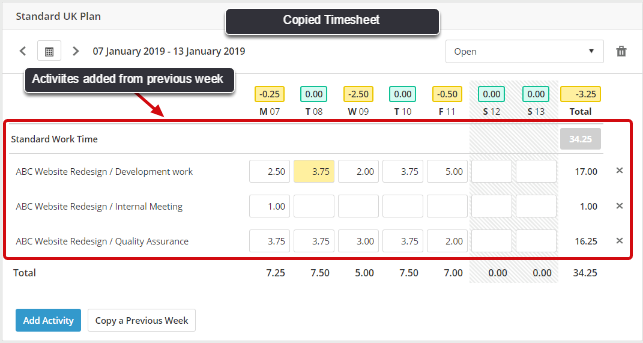
Note:
- If the Prevent Time and Absences on the Same Day option has been ticked and there are any absences, the time entered on that day will not be copied.