How to Run a Compensation Report in Cezanne HR
Cezanne HR offers two primary ways to generate a compensation report: Using the Search Feature and Using the People Summary Report
1. Running a Compensation Report via Search
A. Choosing the Search Type
- Click the Search button in the main navigation bar.
- From the dropdown, select People.
- Click the ellipsis button (…) to view additional search templates.

- Choose either:
- Compensation Current & Previous
- Compensation History
- Compensation Current & Previous
|
Search |
What It Shows |
|
Compensation Current & Previous |
Only the most recent and the immediately preceding entry. |
|
Compensation History |
The complete compensation history for each selected employee. |
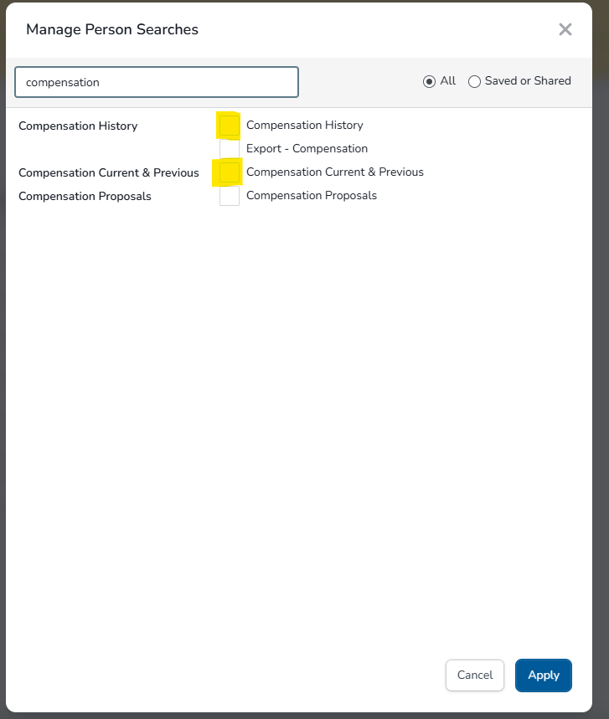
B. Defining Your Criteria
- In the Criteria panel, you are free add criteria to narrow down your report. For example:
- Active Employee → Equals → Active
- Org Unit Name → Equals → Finance

- Active Employee → Equals → Active
Tip: Combine multiple criteria to focus on specific groups, such as full-time staff in a particular org unit.
C. Customising Report Columns
- Click the Columns button.
-
- Move fields from Available Columns to Selected Columns to include them.
- Reorder columns by dragging selected items up or down.
In the columns section:

- Move fields from Available Columns to Selected Columns to include them.
D. Running and Saving Your Search
- Click Search to generate the report.
- To export:
- Click Actions → Export to Spreadsheet.

- Click Actions → Export to Spreadsheet.
- To reuse this configuration:
- Click Save As, give your search a name, and click Save.
- Click Save As, give your search a name, and click Save.
2. Running a Compensation Report via the People Summary Report
The People Summary Report is a powerful, highly configurable tool that can also include compensation data alongside other employee metrics.
It can be located by navigating to Reports → People Summary Report.
To include compensation data in this report, each compensation item must be categorised using a Compensation Item Code in the Compensation Settings. For example:
-
Base Salary = Compensation Item 1
-
Bonus = Compensation Item 2
-
Travel Allowance = Compensation Item 3
You can report on up to five compensation items per report.

Once your compensation items are configured, make sure to add the desire columns in the Columns section of the report. Each compensation item corresponds to a specific numbered column. For example, if you’d like to include the Annual Actual Amount for Period for the three items above, you would need to add:
-
Comp Details 1: Annual Actual Amount for Period
-
Comp Details 2: Annual Actual Amount for Period
-
Comp Details 3: Annual Actual Amount for Period

More Information:
Tips for Effective Reporting
- Use Saved Searches: If you run the same report regularly, saving your search saves time.
- Combine Reports: You can export multiple reports and merge them in a spreadsheet for deeper analysis.
With these steps, you’ll be able to quickly generate clear, tailored compensation reports that meet your organisation’s needs.